There’s an unspoken rule among software users that when software has a generic name, it’s most likely not a very satisfactory app, and App Cleaner and Uninstaller is arguably one of the most generic names for an app we’ve seen. But surprisingly enough, its reviews on the internet are somewhat positive. That begs the question, does it break the stereotype users have against generic-named apps, or were the reviews just from people with low standards? Read on as this App Cleaner and Uninstaller review goes over several aspects of the software, starting with a brief overview of the app and its developer.

Part 1: A Brief Overview of App Cleaner and Uninstaller
App Cleaner and Uninstaller is a software developed by Nektony—a relatively prevalent software developer known for their macOS-exclusive tools. App Cleaner and Uninstaller, too, are exclusive to macOS devices. The app was designed to hunt down and get rid of folders that are usually left behind when you drag an app from the Applications folder into the Trash. It’s an excellent way to get rid of redundant files that can plague your computer and consume considerable disk space for no reason.
Part 2: App Cleaner and Uninstaller Review: Price
Though there’s a free version of the app, you can also get the App Cleaner and Uninstaller paid version. It’s basically the more advanced version which consists of a few more features. Here’s a look at the available pricing and subscription options:
- For 1 Mac: $7.95 a month, $14.95 a year, or $34.95 for a one-time purchase
- For 2 Macs: $11.95 a month, $24.95 a year, or $49.95 for a one-time purchase
- For 5 Macs: $19.95 a month, $39.95 a year, or $79.95 for a one-time purchase
If you’re not aware, this is too expensive for software that can only clean and uninstall the app. Other apps that can do much more than that can cost as low as $5 a month or $20 a year. The good news is the free version of the app isn’t that much different from the paid version anyway, so you can just stick with that. Moreover, there’s a money-back guarantee so you can take back your money if you decide that the investment wasn’t worth it at all.
Part 3: App Cleaner and Uninstaller Review: Ease of Use
App Cleaner and Uninstaller are one of the easiest-to-use software we had the pleasure of using. The texts are easy to read and the buttons are easy to understand. Not to mention there’s an FAQs page on their company website that you can use if you were to get lost. There are also instructions in the app whenever you do something, and they’re integrated seamlessly into the interface itself so it doesn’t feel clunky. One small feature that we appreciate a lot is that when you’re given a list of your apps, you can sort them out by name, size, and date installed. These details are also displayed in the app itself, like the name, size, and date.

Part 4: App Cleaner and Uninstaller Review: Interface
The interface is sleek and neat, and the color palette makes for an excellent combination. It mostly uses blue and white, which is similar to Skype. This is part of the reason why the texts are easy to read since it’s not too bright or too dark for the eyes.

Part 5:App Cleaner and Uninstaller Review: Performance
The app is lightweight and only has a final size of less than 100MB. That’s why it’s surprising to see that the app can perform rather well since lightweight apps are usually slow. In addition, it rarely lags, even if you’re using a ton of other apps simultaneously. Put simply, App Cleaner and Uninstaller have optimal performance.

Part 6: App Cleaner and Uninstaller Review: Support
If you encounter any problem with the app, you can contact their customer support staff via the company website. There, you’ll be able to find an FAQs page which should be plenty of help. You can also reach out if there’s a specific bug or issue you’re facing that isn’t addressed in the FAQs. Their response isn’t as fast as we thought it would be, but it isn’t too late either. Overall, their support is decent, especially considering how they also answer queries from free users.
Part 7: Do You Need App Cleaner and Uninstaller?
Actually, no, you don’t. While many people would argue that it allows you to get rid of folders left behind by the uninstalled app, that’s something you can do without the help of a third-party tool. Of course, it would take a bit longer, but you can do it without using any tool other than the macOS built-in features. You simply have to open Finder, go to the ~/Library, and on the search bar, type in the name of the app you just installed. It would also be for the best if you include the developer’s name.
You should be able to find the folders associated with that app. All you have to do is delete them. The problem with this is that the folders may also get lost in other directories aside from ~/Library. So, while it’s not necessary, at least it’s convenient.
BEST ALTERNATIVE: Mac Cleaner
Sure enough, App Cleaner and Uninstaller is a decent software. It does its job well, it’s lightweight, and most importantly, it’s free. The only downside that can possibly make the app not worth your while is if it has a virus or malware, and according to our tests, it doesn’t. Put simply, App Cleaner and Uninstaller are worth getting. But what’s important to keep in mind is that cleaning an app or uninstalling it is not an impressive task. Therefore, while it can do its job and is lightweight, that’s to be expected from an app with that sole purpose. Apps that can do much more than that, like Mac Cleaner, are more impressive.
Mac Cleaner is a cleaning app designed to get rid of unnecessary files from your computer. It has many modules, one of which allows you to wipe the data of an app and uninstall it completely, just like what App Cleaner and Uninstaller do.
Read on to learn how you can use the software on your computer:
Step #1: Download, Install, and Start Mac Cleaner
The first step is to get the software, and you can start by clicking this link. It will take you to the software’s download site. On that page, there will be a button that says Download Now. Click that button to prompt the download of a DMG file, which is the extension for installers in macOS computers. Once it completes the download, open the DMG file to start the installer. Follow the onscreen instructions onward. The software will open automatically once the installation is complete.
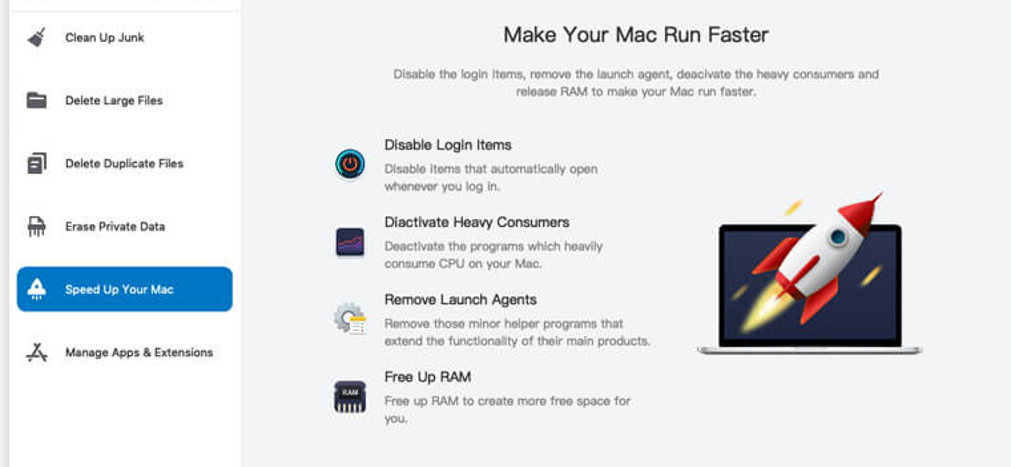
Step #2: Choose the Manage Apps & Extensions Module
Mac Cleaner has a total of six modules, namely (1) Clean Up Junk, (2) Delete Large Files, (3) Delete Duplicate Files, (4) Erase Private Data, (5) Speed Up Your Mac, and (6) Manage Apps & Extensions. Each one of these has different functionality, and though you can use them for different purposes, for this guide, you’ll only need the Manage Apps & Extensions module. It allows you to get rid of an app completely, much like what App Cleaner and Uninstaller do. To select the module, simply click on it from the left side of the interface.
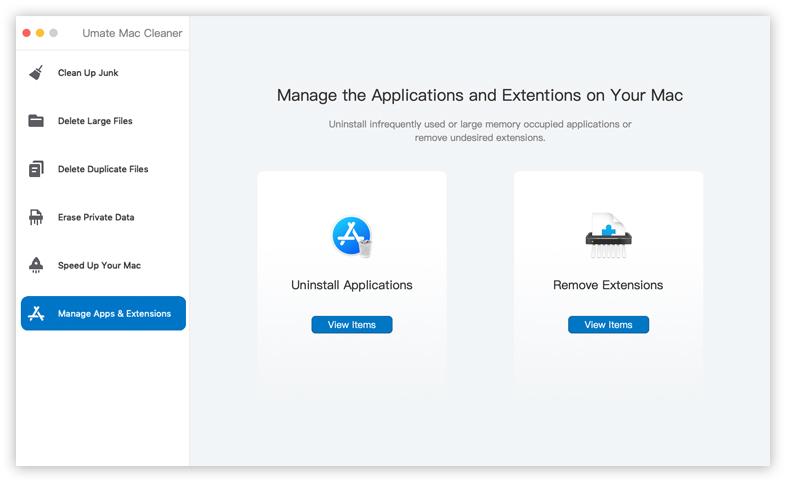
Step #3: Click View Items
The software will then split into two sides. The one on the left is Uninstall Applications, and the one on the right is Remove Extensions. Each option does exactly what it says. Underneath both of them is a View Items. Click the View Items button underneath Uninstall Applications to proceed to the next step.
Step #4: Uninstall the App/s
On the next page, you’ll find a list of items, and the contents will vary according to the module you selected. For Uninstall Application, you’ll find a list of apps. You can uninstall an app by simply clicking on Uninstall to the right of the app name.
While it’s true that the Manage Apps & Extensions module doesn’t have a feature that allows you to clear the cache of an app, like what App Cleaner and Uninstaller do, it has a different module for that. The Clean Up Junk module of Mac Cleaner can help clear the app cache, so the software basically does everything App Cleaner and Uninstaller do at the same level of efficiency. It also has other features, so there’s no reason not to use Mac Cleaner as an alternative.
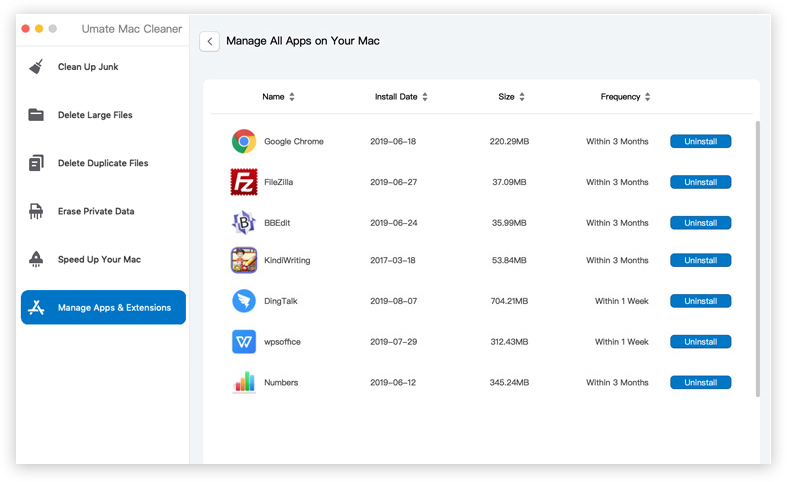
Wrapping Up
App Cleaner and Uninstaller excel in many aspects, as you may have realized in this guide. It’s also mostly free, so that’s something not many apps nowadays can replicate. However, there’s a limit to its usefulness. There are app-related issues that cannot be solved with the features App Cleaner and Uninstaller has. A missing file, for example, cannot be solved by clearing the cache or uninstalling the app. In those cases, it would help if you have a tool to help you out. Put simply, you shouldn’t treat App Cleaner and Uninstaller as a standalone app, because it isn’t.
Latest Articles