Although many of us use the Finder on our Mac every day for file management without a second thought, it’s not the only option available. While it has seen significant improvements in recent versions of macOS with the addition of tabs, tags, Quick Look, and markup tools, there are many alternatives out there that can provide an even better file management experience.
Whether you need a complete replacement for the Finder or a specialist tool that offers features that the Finder lacks, there are several file explorer for Mac options to choose from. Here are some of the best file managers available for your Mac.
#1: CleanMyMac X
CleanMyMac X is a software application designed for Mac computers that helps users optimize and clean up their system. It is developed by MacPaw, and it offers a variety of features to keep your Mac running smoothly, such as removing junk files, clearing out caches, managing extensions, uninstalling apps, and more.
CleanMyMac X also includes a malware removal tool and a privacy scanner to ensure that your system is secure. The software has a user-friendly interface that makes it easy to navigate and use, and it is frequently updated with new features and improvements. Overall, CleanMyMac X is a useful tool for Mac users who want to keep their system running smoothly and efficiently.

#2: Forklift
Forklift is a file manager application for Mac computers that is designed to provide users with advanced file management capabilities. Developed by BinaryNights, Forklift offers a dual-pane interface that allows users to view and manage two folders at the same time. It also includes advanced features such as a built-in file viewer, a file synchronization tool, a remote file management tool, and support for various archive file formats.
Forklift has a user-friendly interface that is customizable and easy to use, and it provides users with a wide range of options for managing files on their Macs. It is a popular choice among Mac users who require advanced file management capabilities, such as developers, designers, and power users.

#3: Gemini 2
Gemini 2 is a software application for Mac computers that helps users find and remove duplicate files on their system. Developed by MacPaw, Gemini 2 uses advanced algorithms to scan your Mac and identify duplicate files, including photos, music, documents, and more. Once the duplicates are identified, the user can review and decide which files to delete, and the app will remove the duplicates safely and efficiently.
Gemini 2 offers several features to make the process of finding and deleting duplicate files more efficient and user-friendly. For example, it has a built-in preview function that allows users to see the content of the files before deciding which duplicates to delete. It also offers a variety of filters and search options to help users find duplicates based on specific criteria, such as file type, size, or location.
Overall, Gemini 2 is a useful tool for Mac users who want to free up space on their system by eliminating duplicate files. It is easy to use, offers a range of features, and can help improve the performance of your Mac by freeing up storage space.

#4: Dropover
Dropover is a software application for Mac computers that provides users with a quick and easy way to manage files and folders on their desktop. Developed by Macoscope, Dropover allows users to drag and drop files and folders onto a customizable drop zone on their desktop. From there, users can perform a variety of actions, such as moving, copying, and deleting files.
Dropover offers several features to make file management on the desktop more efficient and user-friendly. For example, it allows users to create custom workflows that automate file management tasks, such as resizing images or converting file formats. It also offers a variety of customizable settings, such as the ability to change the appearance of the drop zone or adjust the behavior of file actions.
Overall, Dropover is a useful tool for Mac users who want to simplify file management on their desktop. It is easy to use, offers a range of features, and can help improve productivity by streamlining common file management tasks.
#5: Commander One
Commander One is a dual-pane file manager application for Mac computers that provides users with advanced file management capabilities. Developed by Eltima Software, Commander One offers a dual-pane interface that allows users to view and manage two folders or drives simultaneously. It also includes a variety of advanced features such as support for multiple file formats, built-in FTP and SFTP clients, file search and filtering options, and more.
Commander One has a user-friendly interface that is highly customizable, allowing users to adjust the appearance and behavior of the application to suit their needs. It also offers advanced file operations, such as file compression and extraction, batch renaming, file synchronization, and more. Additionally, Commander One offers users the ability to mount and access cloud storage services, including Google Drive, Dropbox, OneDrive, and Amazon S3.
Overall, Commander One is a powerful and versatile file manager application for Mac users who require advanced file management capabilities. It is easy to use, highly customizable, and provides a range of features to help streamline common file management tasks.
Best File Explorer Software for Mac: Mac Cleaner
These may include files like the cache, system junk, extensions, user data, and many more. Here’s how you can use the Mac Cleaner software.
Step 1. Launch Mac Cleaner on Your Computer/Laptop
You’ll need to first download and install the Mac Cleaner software from its official website. Once you’ve completed the installation process, simply open the software to begin the actual process of managing the Other category.
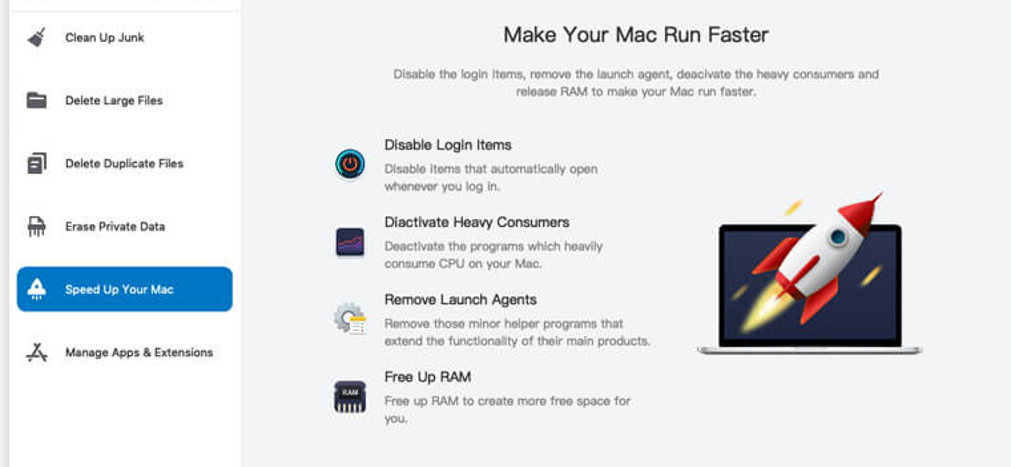
Step 2. Choose from Six Different Modules
When you open the Mac Cleaner software, you’ll be presented with an interface that features a left sidebar displaying six modules with different functionalities to help you manage your Mac’s storage. To proceed, you’ll need to select one of these modules. If you’re unsure which module to use, here’s a guide on each of them:
- Clean Up Junk scans your Mac storage for unnecessary files, such as System Junk, App Junk, Trash Bin, iOS Junk, iTunes Junk, Unused Disk Images, and Downloads. This module is useful for freeing up space on your Mac.
- Delete Large Files focuses on files that are 50MB or larger and checks if they are necessary before including them in a list of items to delete.
- Delete Duplicate Files checks each file within a folder to see if it has a copy of itself anywhere in your Mac’s storage, and automatically includes duplicates in the list of files to delete.
- Erase Private Data scans for files that the software considers “private,” such as emails, chat data, online traces, and usage traces, to prevent cyberattacks resulting from accidental data leaks.
- Speed Up Your Mac performs various actions to improve your Mac’s performance, including clearing the RAM and deleting unnecessary files.
- Manage Apps & Extensions is used to manage or uninstall applications and extensions from your device. While any of these modules can be used to manage the “Other” category on your Mac’s storage, the first four are particularly useful for clearing up space in this category, while the last two are more niche.
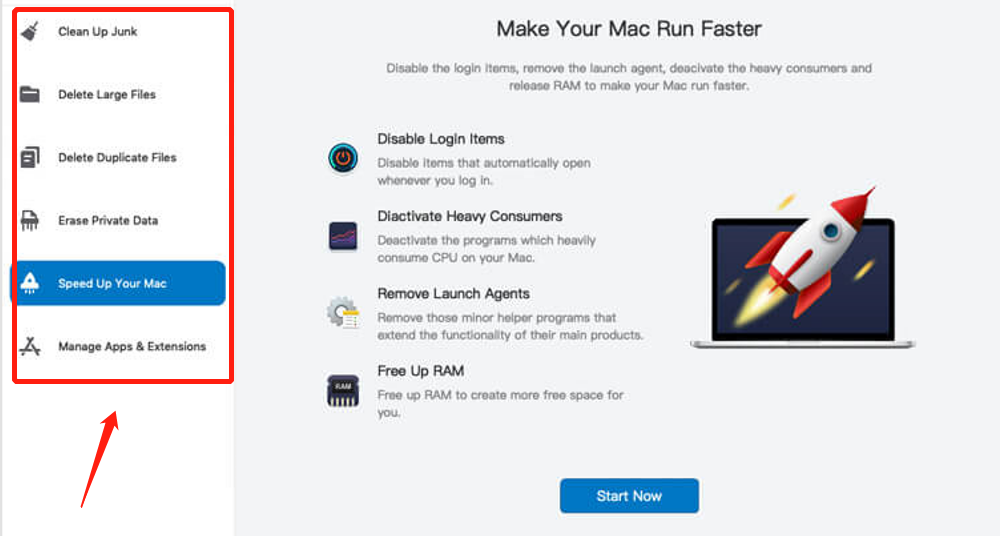
Step 3. Click The Scan/Start Now/View Items Button
Once you have chosen a module from the left sidebar, the software interface will update to show relevant information about your selection. Before the software can begin its task, it needs to scan your Mac for files. To initiate this process, simply locate and click on the button labeled Scan, Start Now, or View Items in this section.
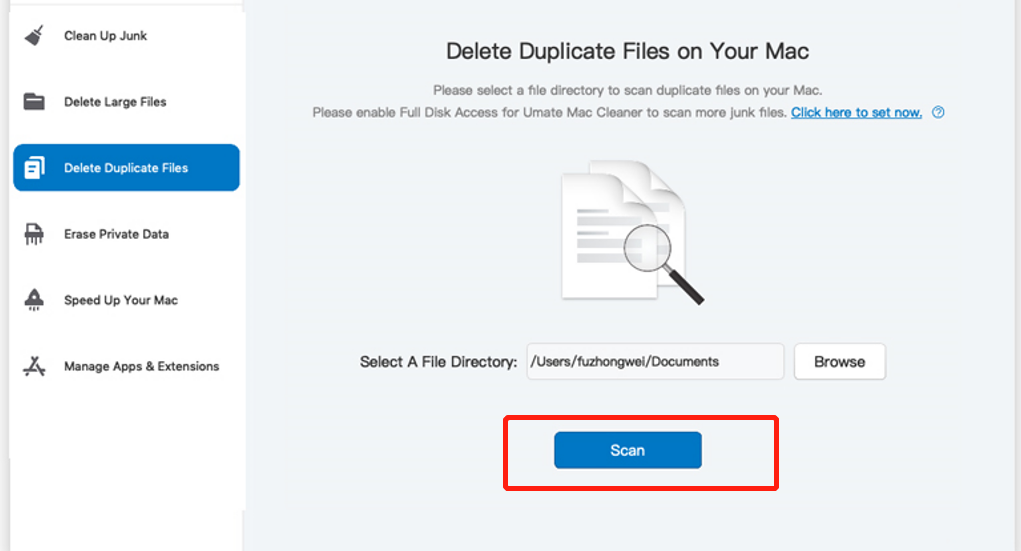
Step 4. Choose An Item And Perform The Necessary Action
Upon clicking the Scan/Start Now/View Items button, the software will initiate the process of scanning for files to delete or erase, depending on the module you have selected. This process is simple for the first four modules, but for the Speed Up Your Mac module, four different items will appear: (1) Disable Login Items, (2) Deactivate Heavy Consumers, (3) Remove Launch Agents, and (4) Free Up RAM.
You must select one of these items and click the button located at the top-right corner of the screen, which may say Clean, Deactivate, Delete, Disable, Erase, Remove, or Uninstall. Once you have clicked the button, the software will automatically perform the action, contributing to optimizing the Other category on your Mac storage. Mac Cleaner’s versatility makes it an efficient tool for managing the Other category, thanks to its modules.
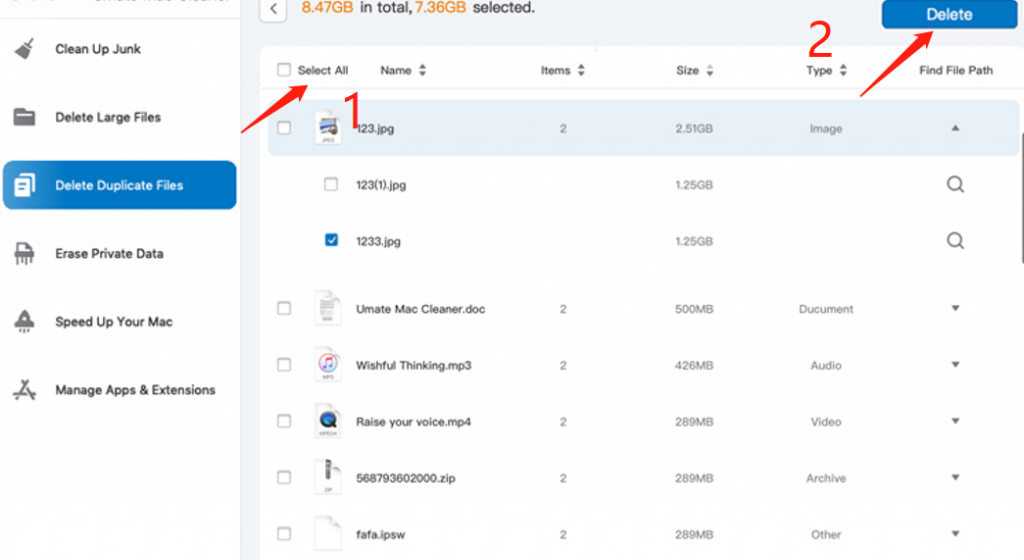
Conclusion
In conclusion, having a reliable and efficient file explorer for Mac is essential for anyone looking to streamline their file management and stay organized. With the right file explorer, you can easily navigate through your files, quickly find what you need, and even free up valuable space on your device.
Whether you’re a student, professional, or just looking to simplify your digital life, investing in a quality file explorer for Mac is a smart choice that can save you time and hassle in the long run. So why wait? Download one today and take control of your files like never before!
If you’re looking for a file explorer for Mac, you’ll be pleased to know that there are numerous excellent options available. The choice of which one to use will depend on whether you want to completely replace the Finder or add new features to it. Regardless of your preference, all of the apps mentioned in this list are definitely worth considering.
Latest Articles