Cyberattacks have become a lot more common recently, so it’s only natural to get at least a layer of security on your computer. While you may argue that you have nothing to offer these cybercriminals, that’s actually not quite true. Health data of individuals fetch a hefty price in the black market, so even an average Joe can bring in tons of cash. But then again, security apps are relatively expensive, especially if they have numerous features, but that’s precisely why you’re here.
Though there may be countless options out there for security software, only a few of them will truly be worth their relatively high price. Find out what these security apps are as this guide enumerates the five best security for Mac.

Part 1: Best Security for Mac: Bitdefender Antivirus for Mac
One of the best security for Mac that you can get is anti-virus software. Though there are several anti-virus programs and applications on the market, Bitdefender Antivirus for Mac is one of the best there is, and for several reasons.
For starters, Bitdefender has already made a name for itself in the anti-virus market. For that reason, it’s safe to assume that factors outside of the software will be exceptional. This may include the customer support and the accessibility aspects of the anti-virus program. Moreover, the software itself is better than most programs. It has excellent scores from other review websites and testing labs, the interface is intuitive, but most importantly, the anti-virus feature is top-notch.
With the software, users are able to detect viruses, malware, and other external threats that can compromise the security of your macOS computer. Furthermore, the software can automatically scan and purge your computer of these threats.
Perhaps the only downside to Bitdefender Antivirus for Mac is the fact that it’s much more expensive than most anti-virus programs on the market, with a price of $49.99 a year. In short, it’s an excellent anti-virus software if you don’t have one yet.

Part 2: Best Security for Mac: LastPass
While it doesn’t happen every day, there’s always a possibility of forgetting your password. That’s why it’s common practice to save the password on your Google account if you use Chrome. Unfortunately, that often leads to issues since hackers can gain access to all your passwords if they manage to infiltrate the account where you’re storing them all from. As a solution to this problem, software developers came up with password managers. They’re basically programs that allow you to store all your passwords into an account that has numerous security measures, like two-factor authentication and one-time password.
LastPass is one such program, and it’s arguably the best one of its type. You can customize how you’d like to enter the passwords on your accounts, and you can set up countless security factors so hackers cannot get inside easily.

Part 3: Best Security for Mac: FileVault 2
Similar to passwords, cybercriminals are also looking to gain access to your files. While it’s much harder to infiltrate your file system since it’s not connected to the internet, it’s still possible. If you don’t want these hackers to have access to your files as soon as they infiltrate your computer, you can install FileVault 2—software that basically serves as a vault where you can store your files securely, hence the name. With this program, even if a hacker manages to get into your macOS computer’s system, they still wouldn’t be able to use or access your files as easily since they’d be encrypted inside the FileVault platform.

Part 4: Best Security for Mac: NordVPN
VPN has become quite popular nowadays due to its numerous merits. Not only does it allow you to change your region to access region-restricted content, but you can also use the program to hide your identity while browsing the internet.
That would be particularly handy since hackers are usually snooping around public networks. If you happen to use a regular public network, then you may become a target of these hackers. A VPN creates a private network for you alone, meaning you don’t have to expose yourself to these hackers by accessing the public network. Again, there are a ton of VPN software out there, but NordVPN is perhaps the best one since it’s relatively cheap and its VPN capabilities are exceptional as far as reviews go.

Part 5: Best Security for Mac: Norton 360 Deluxe
Every program on this list costs quite a hefty sum of money, so it’s understandable if you don’t want to purchase all of them. It’s also possible that your computer wouldn’t be able to handle them since some are relatively heavyweight. If that’s the case, you can install and use all-in-one security software instead. Programs like Norton 360 Deluxe allow you to gain access to security features like anti-virus, anti-malware, password protection, file encryption, and VPN in one toolkit. In addition, since they’re compiled into one program, you’ll spend much less compared to when you buy multiple programs.

Part 6: Best Security for Mac: Mac Cleaner
Over the entire lifespan of your computer, you generate countless files that typically contain private data. If you have a bank account, for example, there’s a chance you regularly save your login credentials on your browser. If so, cybercriminals can get access to those accounts by targeting the files that correspond to your browsing data. These are what we call private data files. If left unattended, they can lead to data leaks, which can be disastrous. Mac Cleaner can tackle this issue.
Mac Cleaner is a cleaner that allows you to erase private data from your computer. With it, you’re able to get rid of private data to ensure that your identity isn’t compromised in the case of data leaks. Here’s how you can use the software:
Step #1: Set up Mac Cleaner on Your Computer
On your computer, open a browser and head to the Mac Cleaner download site. On that site, click the Download Now button. That should prompt the download of a DMG file, which is the installer of the software. Open the DMG file to run the installer, then follow the onscreen instructions onwards. The software should open automatically once it’s installed.

Step #2: Pick Erase Private Data
If you look at the left side of the interface, you’ll find a total of six options. These are the modules that Mac Cleaner has to offer, and these include (1) Clean Up Junk, (2) Delete Large Files, (3) Delete Duplicate Files, (4) Erase Private Data, (5) Speed Up Your Mac, and (6) Manage Apps & Extensions. Since your main goal is to secure your computer, you’ll mostly need the fourth module, Erase Private Data, which eliminates files that may contain private data on your computer. These may include files like mail attachments, chat data, and usage traces. Click the option from the left sidebar to select it.
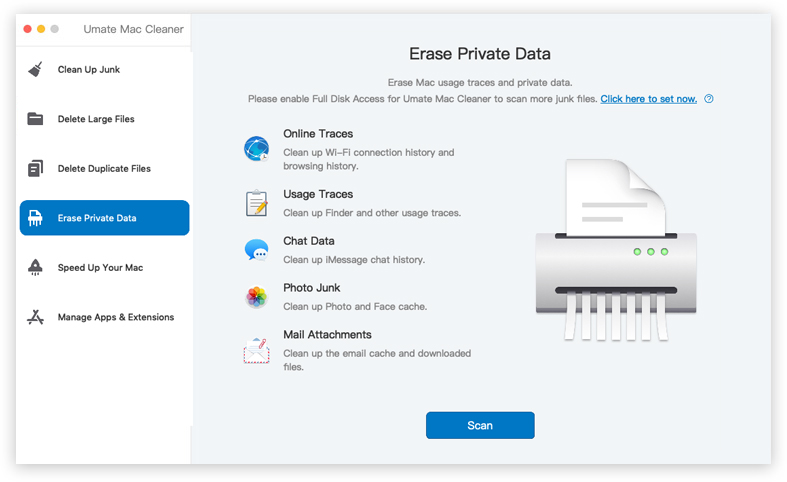
Step #3: Click Scan
Upon selecting the module, the software displays information corresponding to its features. You can read it if you want to learn more about the module. But once you’re done, you simply have to click the Scan button to proceed to the next step.
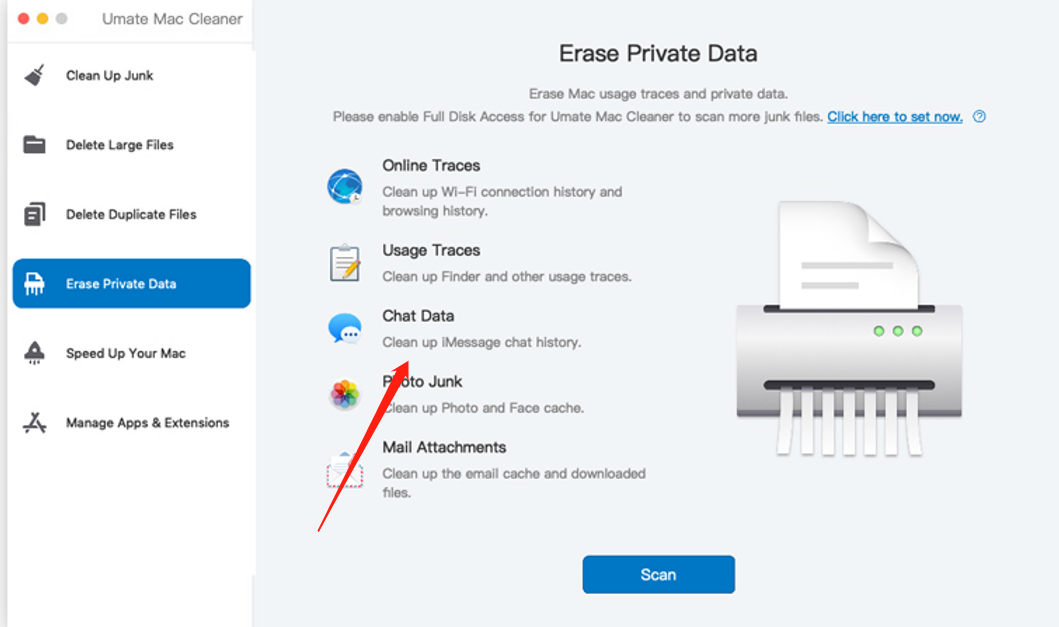
Step #4: Choose a File Category and File/s
After you click the Scan button, the software will take you to the next screen where you’ll find five different options. These are the different file categories that the module can scan. Here’s a look at each option and what they entail:
- Online Traces are files that contain your browsing history and Wi-Fi connection history.
- Usage Traces are the data that corresponds to the Finder usage history.
- Chat Data is essentially your iMessage chat history.
- Photo Junk is the category that consists of your Face and Photo cache files.
- Mail Attachment is exactly as the name suggests, your mail attachments.
You simply have to select a file category from these five. Upon doing so, you’ll get another list on the right side of the interface, and this list consists of actual files belonging to the selected category. To select the files, you simply have to click their corresponding checkbox. You can also click the checkbox for Select All if you want to include all items.
Step #5: Delete the File/s
For the last step, you just have to click the blue button that’s located at the top-right corner of the page which says Erase. It may take a few minutes to completely erase the files that you selected, but that should finalize the cleaning process.
As you can see, there are different ways to secure a computer. Installing an anti-virus, getting VPN, and using a password manager are certainly excellent methods. However, you must also not forget those small things like leaving your private data exposed on your computer can be fatal to your security. With Mac Cleaner, however, that shouldn’t be an issue.
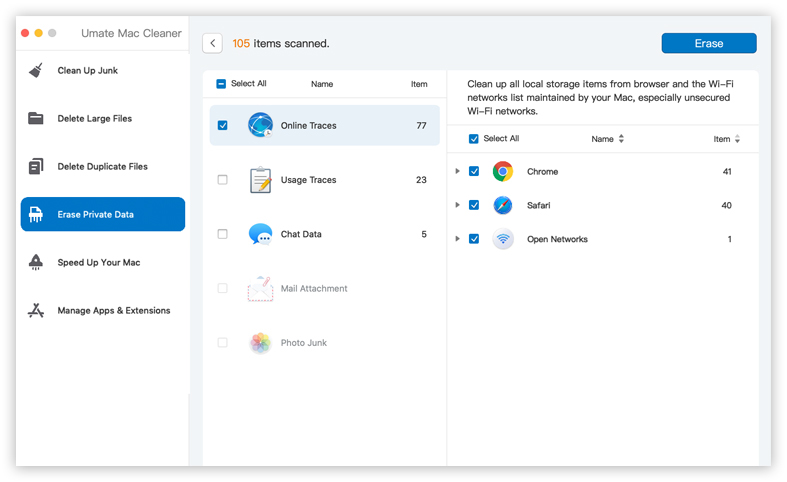
Parting Words
Most people nowadays don’t have security as their priority. They often focus on convenience, utility, and speed. That’s why they typically buy utility tools that can perform tasks that they can already do but in a faster manner. However, while there’s nothing wrong with getting those types of tools, you must also remember to get a security app to ensure your data is safe from hackers. Security apps are particularly important if you work for a company that deals with confidential data that hackers may want. With this guide, you can find the best security for Mac according to your preferences and needs.
Latest Articles