When it comes to choosing the right macOS version for your device, two prominent names come to mind: Big Sur and Catalina. These operating systems have captivated users with their unique features and enhancements, but which one is truly the best? In this blog, we will delve into the world of Big Sur vs Catalina, comparing their key differences and helping you make an informed decision about which macOS version is right for you.
Part 1: What is macOS Big Sur?
macOS Big Sur is the seventeenth major release of Apple’s operating system for Mac computers, succeeding macOS Catalina. It was announced by Apple at the Worldwide Developers Conference (WWDC) in June 2020 and released to the public in November 2020. Big Sur introduces a significant redesign of the macOS interface, bringing a fresh and modern look to the operating system. Some key features of macOS Big Sur include:
- Redesigned User Interface: Big Sur features a refined and spacious interface with updated icons, translucent menus, and a more consistent and cohesive design across apps.
- Control Center: Similar to iOS, macOS Big Sur introduces a Control Center that provides quick access to commonly used system controls, such as Wi-Fi, Bluetooth, Do Not Disturb, and more.
- Updated Notification Center: The Notification Center has been redesigned to provide interactive notifications, a grouping of notifications by app, and widgets for at-a-glance information.
- Safari Enhancements: Safari in Big Sur offers faster performance, improved privacy features, a customizable start page, and enhanced tab management options.
- Messages App Improvements: The Messages app receives new features such as inline replies, message pinning, and the ability to create and customize Memoji stickers.
- New Maps App: The Maps app has been redesigned with improved navigation, detailed maps, and features like Guides that provide curated recommendations for exploring new places.
- Privacy Enhancements: Big Sur includes enhanced privacy features, such as more detailed permission requests for apps, improved Safari privacy reports, and greater control over data access.
- Optimized for Apple Silicon: Big Sur marks Apple’s transition to its own custom-designed Apple Silicon chips, offering improved performance, power efficiency, and app compatibility.
These are just a few highlights of the features and improvements introduced in macOS Big Sur. The update aimed to enhance the user experience, provide a fresh design, and improve overall performance and security on Mac computers.

Part 2: What’s new in macOS Big Sur?
macOS Big Sur introduced several new features and enhancements compared to its predecessor, macOS Catalina. Here are some of the key highlights of what’s new in macOS Big Sur:
Redesigned User Interface: Big Sur brings a refreshed and modernized interface with a new icon design, refined menus, and updated system sounds. The design language is consistent across apps and features more translucency and depth.
Control Center: Inspired by iOS, Big Sur introduces a Control Center that provides quick access to essential system controls such as Wi-Fi, Bluetooth, volume, and brightness settings. It allows users to customize the menu bar to include their preferred controls.
Updated Notification Center: The Notification Center has been redesigned to provide more interactive notifications, grouped notifications by app, and new widgets that display useful information at a glance.
Safari Enhancements: Safari in Big Sur delivers a faster and more efficient browsing experience. It introduces a customizable start page with background images and sections for frequently visited websites, privacy reports to monitor website trackers, and improved tab management.
Messages App Improvements: The Messages app received significant updates in Big Sur, including features like inline replies, message pinning to keep important conversations at the top, new Memoji customization options, and a broader range of emoji stickers.
Maps Redesign: The Maps app in Big Sur underwent a complete redesign, featuring more detailed maps, improved navigation with cycling and electric vehicle routes, and the addition of curated Guides that provide recommendations for popular places.
Privacy Enhancements: Big Sur enhances user privacy with several new features. It includes more detailed permission prompts for apps, giving users better control over their data. Safari also introduces a Privacy Report that provides insights into how websites track user activity.
Improved Messages and Photos Integration: Big Sur allows users to pin conversations from the Messages app to the top of their list. Additionally, the Photos app offers better organization and browsing capabilities, including a new Memories tab and improved facial recognition.
Optimized for Apple Silicon: With the transition to Apple Silicon, Big Sur is optimized to take full advantage of the performance and efficiency of Apple’s custom-designed chips. This enables faster app launching, improved battery life, and seamless compatibility with both Intel-based and Apple Silicon-based Macs.
These are just a few highlights of the new features and improvements introduced in macOS Big Sur. The update aimed to enhance the user experience, provide a fresh and cohesive design, and deliver better performance and privacy features to Mac users.
Part 3: Big Sur vs Catalina
Big Sur vs Catalina: Which macOS version is right for you? Explore their cutting-edge technologies, intuitive designs, and seamless performance.

- User Interface and Design:
One of the first things you’ll notice when comparing Big Sur and Catalina is their distinct user interfaces. Big Sur introduces a fresh and modern design, with revamped icons, translucent menus, and a refined Control Center. On the other hand, Catalina follows a more familiar interface, but with its own aesthetic charm. Whether you prefer the bold new look of Big Sur or the familiarity of Catalina, both versions offer visually pleasing experiences.
- Performance and Stability:
Performance is a crucial aspect when it comes to choosing an operating system. Big Sur and Catalina have made significant strides in optimizing their performance. Big Sur boasts improved app launching times, better power efficiency, and enhanced system responsiveness. Catalina, on the other hand, introduced a new file system (APFS), resulting in faster file operations and improved overall performance. Both versions are designed to provide a smooth and stable user experience.
- Features and Functionality:
Big Sur and Catalina come with a range of features and functionalities that enhance productivity and elevate the user experience. Big Sur introduces an updated Notification Center, enhanced Safari with improved privacy features, and a redesigned Messages app. Catalina, on the other hand, brings features like Sidecar, which allows you to use your iPad as a second display, and the powerful Catalyst framework, enabling developers to port iPad apps to macOS. Depending on your specific needs and preferences, these features can significantly impact your choice of macOS version.
- App Compatibility:
App compatibility plays a vital role in the decision-making process. Big Sur introduced a major shift to support Apple Silicon, enabling a new generation of Macs with enhanced performance and efficiency. While the transition has been smooth, not all applications are fully optimized for Apple Silicon yet. Catalina, being the older version, enjoys broader app compatibility. If you heavily rely on specific software or have concerns about app compatibility, it’s worth considering which version is better suited for your needs.

BONUS: Speed up Your Mac With Mac Cleaner
Speeding up your Mac doesn’t have to be a difficult and time-consuming task. While you can manually perform various tricks to optimize your laptop’s performance, it can quickly become overwhelming and risky. That’s where Mac Cleaner comes in as the perfect solution.
Mac Cleaner is a versatile software that specializes in cleaning files, and it also includes a dedicated module designed to speed up your Mac. Here’s a straightforward guide on how to use Mac Cleaner for optimizing your Mac’s speed:
Step 1: Launch Mac Cleaner on Your Laptop
Visit the Mac Cleaner download page in your browser and click the “Download Now” button to obtain the DMG file. Open the file to run the installer, which should launch automatically when the installation is complete.
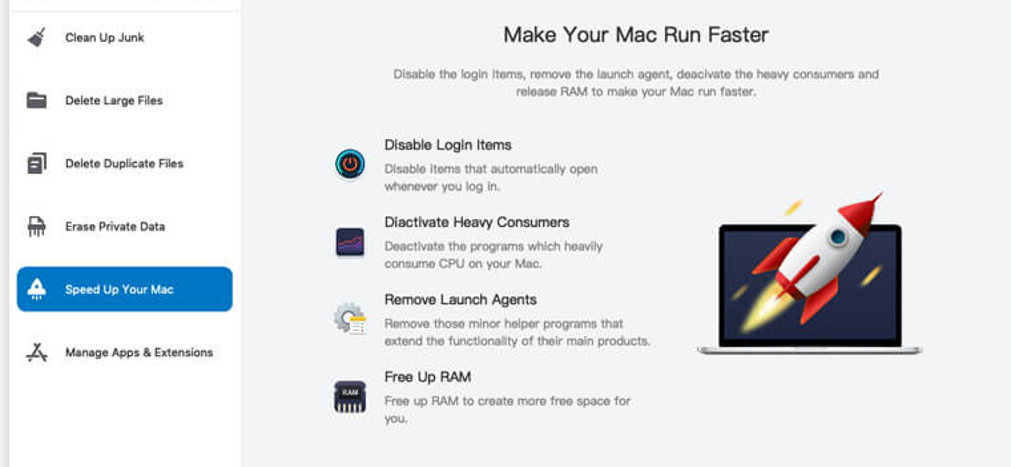
Step 2: Select the “Speed Up Your Mac” Module
On the left side of the Mac Cleaner interface, you’ll find six options: Clean Up Junk, Delete Large Files, Delete Duplicate Files, Erase Private Data, Speed Up Your Mac, and Manage Apps & Extensions. Choose the “Speed Up Your Mac” module, the fifth option on the list.
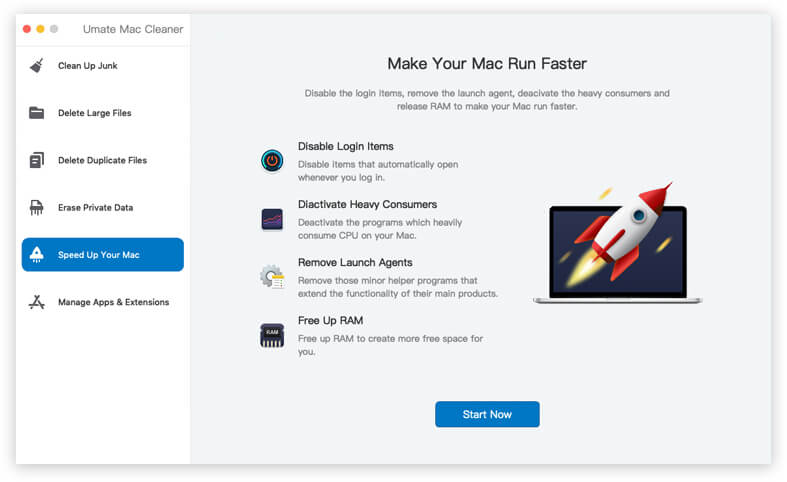
Step 3: Click the “Start Now” Button
Upon selecting the “Speed Up Your Mac” module, you’ll see an explanation of how it works. If you’re ready to proceed, click the “Start Now” button located at the bottom of the interface.
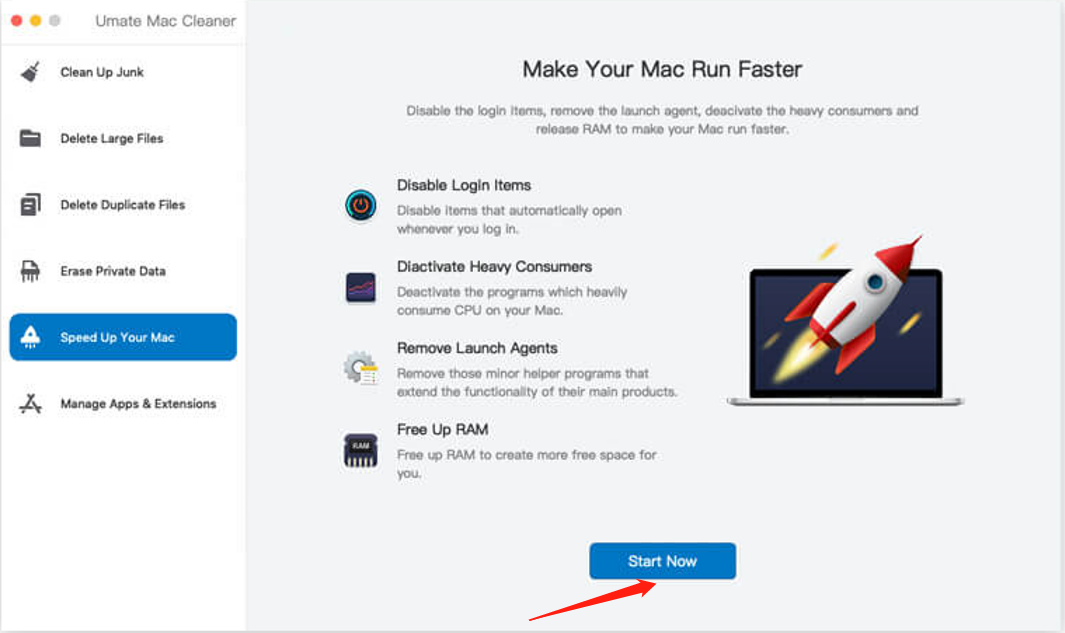
Step 4: Choose an Action
Unlike other modules, the “Speed Up Your Mac” module presents a list of actions rather than files. You’ll find four actions: Disable Login Items, Deactivate Heavy Consumers, Remove Launch Agents, and Free Up RAM. Select the action that suits your needs by clicking on it.
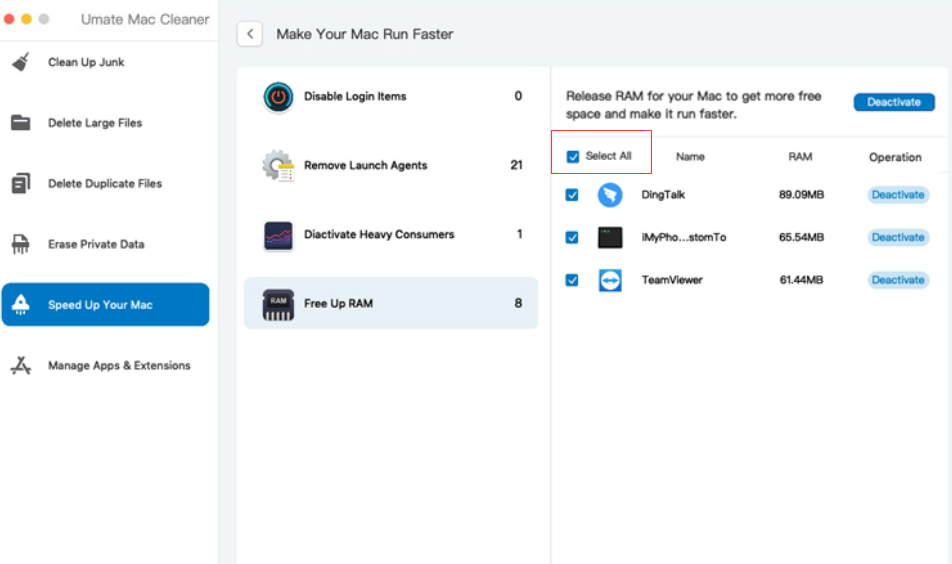
Step 5: Deactivate the App/Process
After choosing an action, you’ll see a list of apps and processes on the right side of the software. Check the boxes corresponding to the items you want to deactivate. You can also click “Select All” if you prefer to deactivate all apps and processes. Finally, click the blue button located at the top-right corner of the window, which will say “Deactivate” (or a variation depending on the action you chose). The deactivation process may take a few minutes or seconds.
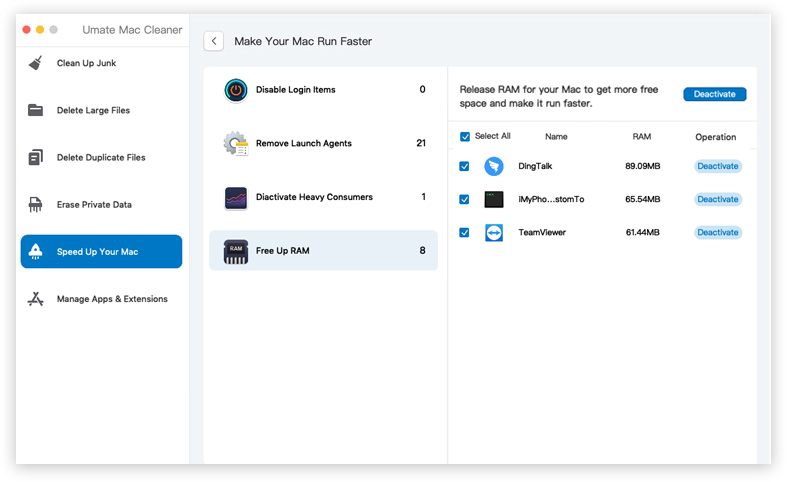
Using Mac Cleaner, you can easily enhance the speed of your Mac. Keep in mind that it won’t restore your laptop to its original speed, but it will significantly improve its performance. All devices, including laptops, tend to slow down over time. Instead of trying to prevent it, focus on inhibiting the slowdown process by understanding the reasons behind it. If manual solutions seem overwhelming, Mac Cleaner provides a convenient option for quickly optimizing your Mac’s speed.
Conclusion:
Choosing between Big Sur and Catalina ultimately depends on your preferences and requirements. Big Sur offers a modern and visually stunning interface, improved performance, and a host of new features. Catalina, on the other hand, provides stability, broader app compatibility, and a mature ecosystem. Assessing your priorities in terms of design, performance, features, and app compatibility will help you make an informed decision.
Remember, both Big Sur and Catalina have their own strengths, and the decision ultimately comes down to personal preference and specific use cases. Whichever macOS version you choose, both Big Sur and Catalina showcase Apple’s commitment to providing a seamless and secure computing experience. So, are you ready to make your choice? Dive into the world of Big Sur or embrace the reliability of Catalina. The power is in your hands!
Latest Articles