This is the ultimate guide that will teach you why the Mac browser slow. Chrome is favored by thousands for its seamless device syncing and Google product integration, but slow performance can be frustrating.
Luckily, there are ways to improve speed. No single solution will work for everyone as a slow Chrome is often caused by specific factors or a combination. If your web pages have been loading slowly in recent months, your Mac likely needs maintenance.

Part 1: Why is My Browser Suddenly So Slow?
Clearing the cache can result in significant performance improvements. Identifying and fixing slow performance and unexpected crashes start with understanding what is causing the issue. This can affect not only performance, but also cause issues in Chrome, Firefox, and Safari.
To speed up Chrome, Safari, or Firefox on a Mac, consider the following points:
- Clear cache frequently
- Identify and remove unnecessary plugins, extensions, and panels
- Ensure the hard drive is functioning optimally.
Browser Extensions
Too many toolbars and extensions can slow down the browser‘s performance, even if some were installed unintentionally. Unneeded extensions can cause the browser to load slowly, taking up valuable time.
Extensions and plugins can greatly impact Chrome’s performance, making it a good place to check when the browser is acting up.
To see your running extensions, go to Chrome menu > More Tools > Extensions. This will open a tab showing all your extensions. Disable them by unchecking the “Enabled” box, then relaunching Chrome.
If performance improves, it’s likely one of your extensions causing the issue. Systematically enable and disable extensions to determine which one. If disabling extensions doesn’t help, try another solution.
Plugins
Default browser installation often includes activated unnecessary plugins. To view your Mac’s internet plugins, go to ~/Library/Internet Plugins.
To check for slow plugins, then observe your browser’s performance. If improvement is noted, add plugins back one by one and monitor performance to identify the problematic plugin. If found, disable or delete it.
Java
Outdated Java components on a Mac can cause browser slowdowns. Update Java by visiting the official Java page, downloading the latest version, opening the downloaded installation file, and following the on-screen instructions.
Some users opt to remove Java completely as it can affect not only browser speed but also security, potentially making the device vulnerable to internet Trojans and viruses. This may improve browser performance.

Flash
Flash is Always On Adobe Flash has been known to slow down browsing, despite being frequently necessary. To avoid this, change the Chrome setting to prompt permission before running Flash, which prevents unnecessary loading of Flash elements.
To do this, go to Chrome Menu > Settings > Privacy or Advanced > Privacy > Content Settings > Flash and select “Ask First”. After this change, a dialog box will appear every time a page wants to run Flash, giving you the option to allow or deny it.
Delete or disable Flash Player on Safari. Although not pre-installed, many users still install the Adobe Flash Player plugin for accessing media content on certain internet resources. However, this plugin can slow down Safari and increase the risk of hacking on your Mac.
Cache
Browsers build up a database of addresses, text, images, and info from regularly visited websites. While the cache helps improve performance, an excessive amount can lead to slow loading times. To resolve this, try clearing your browser’s cache.
The cache can be a powerful solution for many tech issues, but it’s crucial to keep it updated. Chrome stores frequently used info in a temporary file, the cache, to speed up loading times.
However, once the limited cache space is full, it can slow down the browser. To improve performance, clear the cache by navigating to More Tools > Clear Browsing Data in Chrome, selecting “all time,” and checking all boxes. For an even easier solution, use Mac Cleane ‘s Privacy > Chrome > Cookies and hit “Remove.” Mac Cleaner is the best Mac cleaning app recommended for most Mac users.
Browser’s Update
Keep Your Browser Up to Date Not updating your browser regularly can cause slow performance. To check if an update is needed, go to the browser’s menu bar, select “About browser…”, and a window will appear with your browser’s version information. If an update is available, click to install it.”
Neglecting to keep Chrome updated can lead to slow performance. Check for updates by looking for the three dots icon in the top right of the browser.
If the icon is green (available for 2 days), orange (available for 4 days), or red (available for more than a week), select “Update Google Chrome” from the menu. If the option is not present, you’re running the latest version
Antiviruses
Antivirus software can slow down browsers and cause slow internet speeds. Some can slow down connection speed by evaluating data from each website. Turn off your antivirus software and see if it improves the speed of your browser. If it does, consider uninstalling it or weigh the importance of security versus faster page loading.
Part 2: Use Mac Cleaner to Fix Browser Running Slow [RECOMMENDED]
Mac Cleaner is a disk cleaning software that offers multiple functions for deleting files to free up storage space. This software can perform all the methods for cleaning your Mac quickly and efficiently, taking only a few minutes at most.
Removing browser extensions and optimizing your browser’s performance can be done easily with Mac Cleaner, a free software tool designed to remove apps and extensions without leaving behind residual files.
Keep in mind other potential causes of slow browsings, such as low disk space, viruses, a fragmented hard drive, too many startup apps, and outdated macOS versions. Use the following guide to simplify the process of using Mac Cleaner:
Step #1: Download, Install, and Start Mac Cleaner
Get Mac Cleaner by visiting their website in a browser on your Mac and clicking “Download Now“. Once the download is finished, run the file to install the software, then launch the newly installed Mac Cleaner.
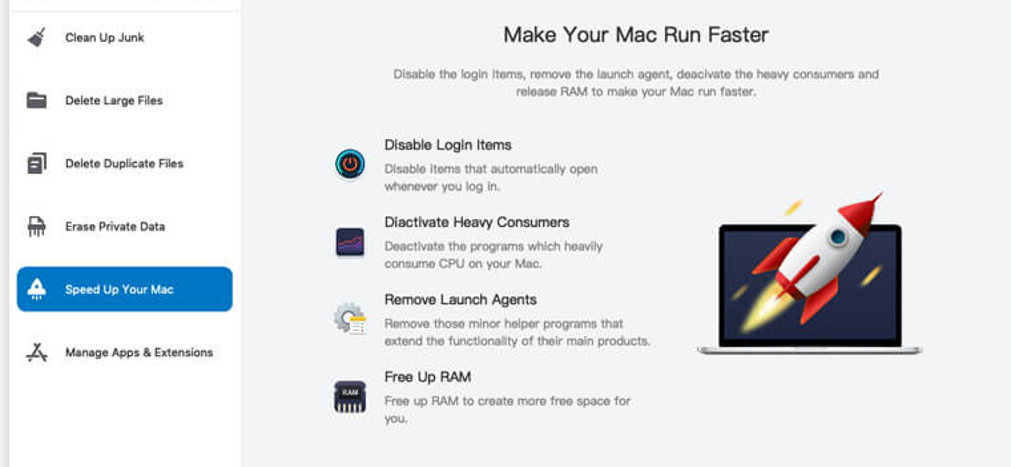
Step #2: Pick a Module from the Left Sidebar
Mac Cleaner has a sidebar with modules that clean up storage space. Clean Up Junk finds unnecessary files, Delete Large Files deletes files over 50MB, Delete Duplicate Files removes duplicates, and Erase Private Data clears private data.
The Speed Up Your Mac and Manage Apps & Extensions modules boost performance and allow app/extension management. Focus on the first four modules for storage clean-up. Click on the desired module from the left sidebar.
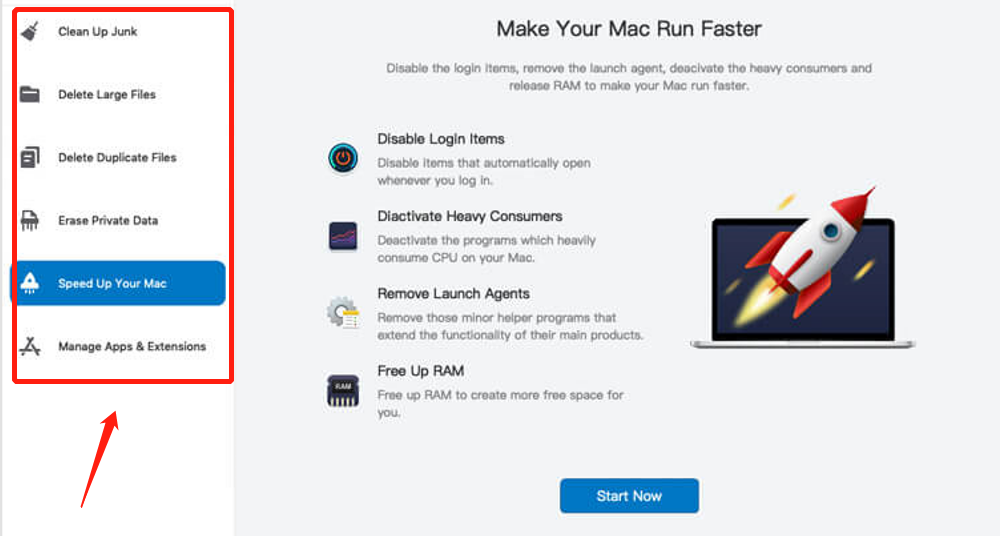
Step #3: Click the Scan Button
After choosing a module, the software will show details related to it. You can read them to understand their functions. Once you’re finished, press the Scan button located in the middle bottom of the interface.
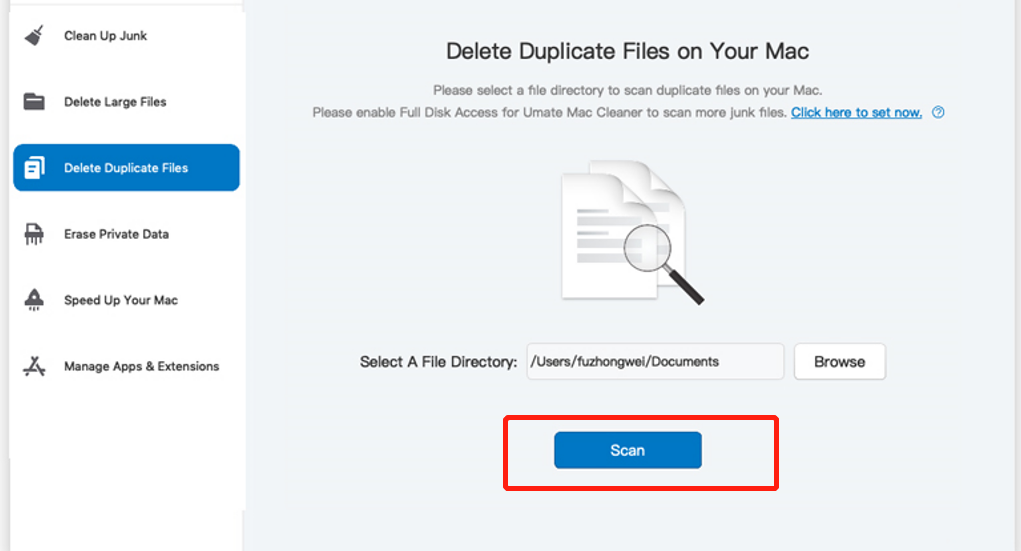
Step #4: Choose a File/s
Once the scan is complete (it may take some time), the software presents a list of deletable files on the left side of the interface. You can choose files to delete by selecting them or use the Select All checkbox to choose all files.
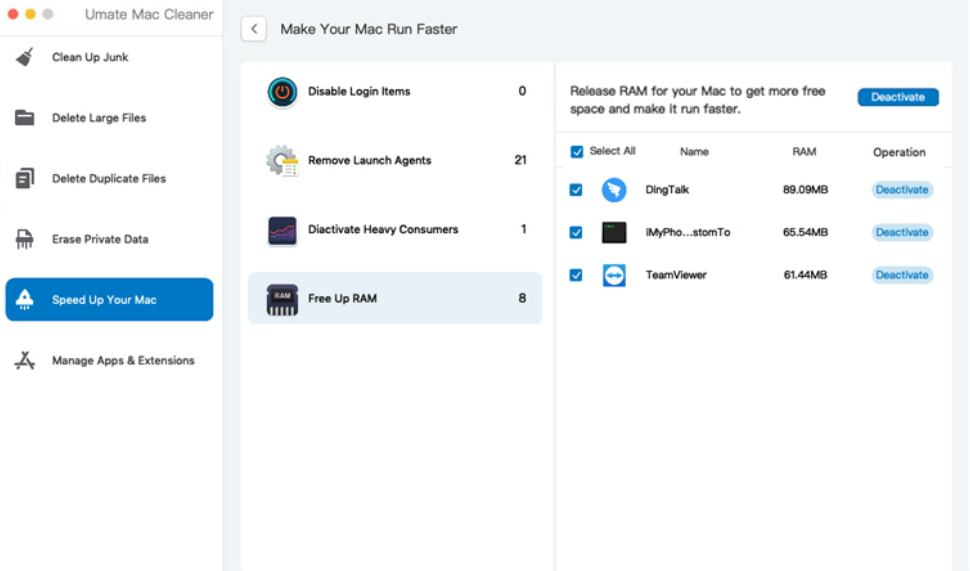
Step #5: Delete the Selected File/s
Once you’ve selected the files, finalize the disk cleanup by clicking the button at the top-right corner of the program that says Erase, Clean, or Deletes, depending on the module. The process is simple and quick, taking only a few minutes.
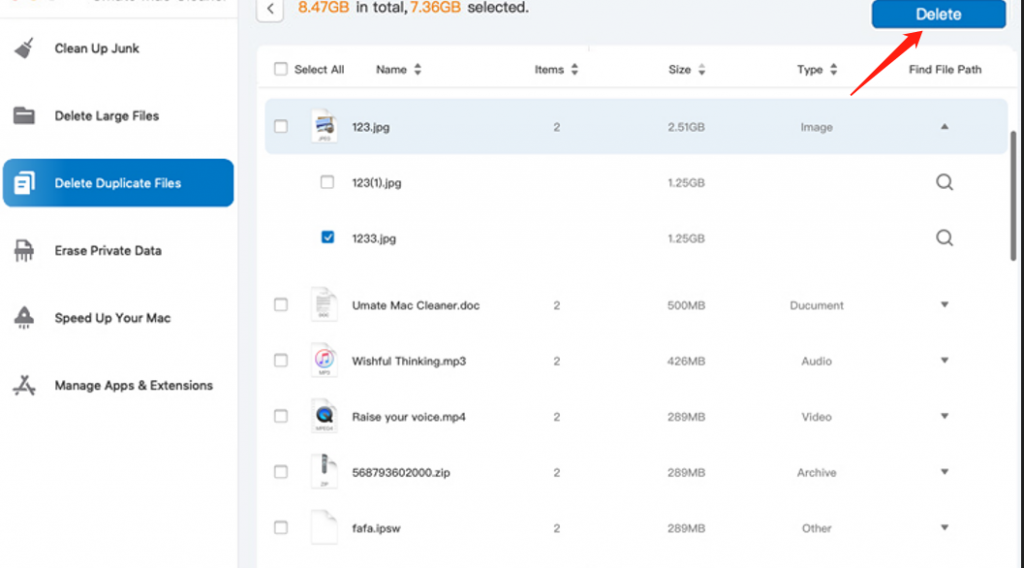
Part 3: How to Speed up Slow Safari
Solutions to Slow Performance Safari, is known for its speed. But sometimes, it may slow down, and freeze. To improve its performance:
- Get the latest software updates from Apple.
- Set Safari to open new tabs with a blank page instead of Top Sites in its preferences.
- Clear all history or reset Safari.
- Update Adobe Flash Player or turn it off, or install a Safari extension to activate it.
- Delete unneeded internet plugins in the Library folder.
- Reduce the amount of browser history saved.
- Sign in to iCloud again.
- Create a new user profile on your Mac.

Part 4: How to Speed up Slow Google Chrome
Google Chrome is a popular web browser known for its speed and user-friendly interface. However, like any software, it can sometimes slow down. Here are some tips to speed up your Chrome:
- Add an ad-blocker. Many websites have banners that can slow down your browser. To speed up Chrome, consider adding an ad-blocker like AdBlock. You can block most ads and even add sites to a whitelist.
- Clear Browsing Data. In Chrome settings, select “More Tools” and click “Clear Browsing Data.” Choose the time frame and confirm the action.
- Delete unwanted start page.
- Update the software. Keep all software, including Chrome, up-to-date. Check for updates manually, as automatic updates can have a delay.

Part 5: How to Speed up Slow Firefox
Why is Firefox Slow? your Mozilla Firefox browse has suddenly become slow or even stopped responding, this article offers a solution.
The reasons for slow performance in Firefox are similar to those mentioned for Google Chrome: too many extensions, plugins, cached data, and cookies, etc. Here’s how to quickly identify the main culprit behind slow performance:
- Troubleshoot mode: use the Safe Mode option in Firefox. To access it, go to the Menu bar in Firefox, select Help, then click on Troubleshoot mode, and finally confirm to Start in this mode. The browser will restart.
- Finding problem add-ons: If disabling extensions in Safe Mode improved the speed, you can then determine which specific add-on is slowing down the browser. To do this, go to the add-ons page, and turn off each extension one by one, monitoring the performance of Firefox after each.

Final Thoughts
A slow browser can be frustrating and impact your daily online activities, such as checking email, researching, playing games, or reading articles.
We’ve outlined the major causes of slow browser speed on Mac and provided solutions to fix the issue. If extensions and add-ons are the problems, try using Mac Cleaner. We hope these tips help improve your browser performance.
Latest Articles