Have you ever encountered an upside-down question mark on your Mac and wondered about its purpose and significance? The upside-down question mark (¿) is a punctuation symbol that holds cultural and linguistic significance in various languages. In this blog, we’ll delve into the history, usage, and ways to type the upside-down question mark on your Mac, shedding light on its intriguing existence.
¿ – The Purpose of the Upside-Down Question Mark
The Upside-Down Question Mark (¿) holds cultural and linguistic significance primarily in the Spanish language and some other languages. Its purpose is to indicate the start of an interrogative sentence, similar to how the regular question mark (?) functions in English.
In Spanish, when a question is asked, both an opening (¿) and a closing question mark (?) are used to frame the sentence. This unique feature aids the reader in identifying the beginning of a question, enhancing clarity and understanding in written communication.
The upside-down question mark is a symbol of linguistic diversity and cultural richness, reflecting the uniqueness of different languages and their punctuation conventions. It serves as a reminder of the intricate ways in which we communicate and express ourselves across the globe.

Make Upside-Down Question Marks on Mac
To type the Upside-Down Question Mark (¿) on Mac, you can use the following keyboard shortcut: Press and hold the key on your keyboard and then press the key along with the key (which shares the question mark and slash symbol). Keep the keys pressed while pressing the key, and the Upside-Down Question Mark (¿) should appear. Release all the keys and the ¿ symbol will be inserted at the cursor’s position.
Remember that this method works for macOS and should work in most text editors, word processors, or any other applications where you can type text.

Keep Your Mac in Good Condition
Keeping your Mac in good condition is essential for optimal performance and longevity. Follow these tips to ensure your Mac runs smoothly and efficiently:
Regular Software Updates: Keep your macOS and all applications up to date. Software updates often include bug fixes, security patches, and performance improvements.
Manage Storage: Regularly clean up unnecessary files, and empty the trash to free up disk space. Use the built-in tool to identify large files and folders that you can remove.

Install a Reliable Antivirus: While Macs are generally more secure than Windows PCs, it’s still essential to protect your device from malware. Install a reputable antivirus software and keep it up to date.
Organize Desktop and Files: Maintain an organized desktop and file structure. Use folders to categorize your documents and files. A clutter-free desktop helps improve system performance.
Limit Startup Apps: Disable unnecessary startup apps to reduce the burden on your Mac during bootup. Go to > > to manage startup apps.
Clean Dust and Dirt: If you have a desktop Mac, occasionally clean the vents and fans to prevent overheating. Dust can accumulate over time, leading to performance issues.
Backup Regularly: Ensure you have a reliable backup solution in place, such as Time Machine or cloud-based backup services. Regular backups protect your data in case of hardware failures or accidents.
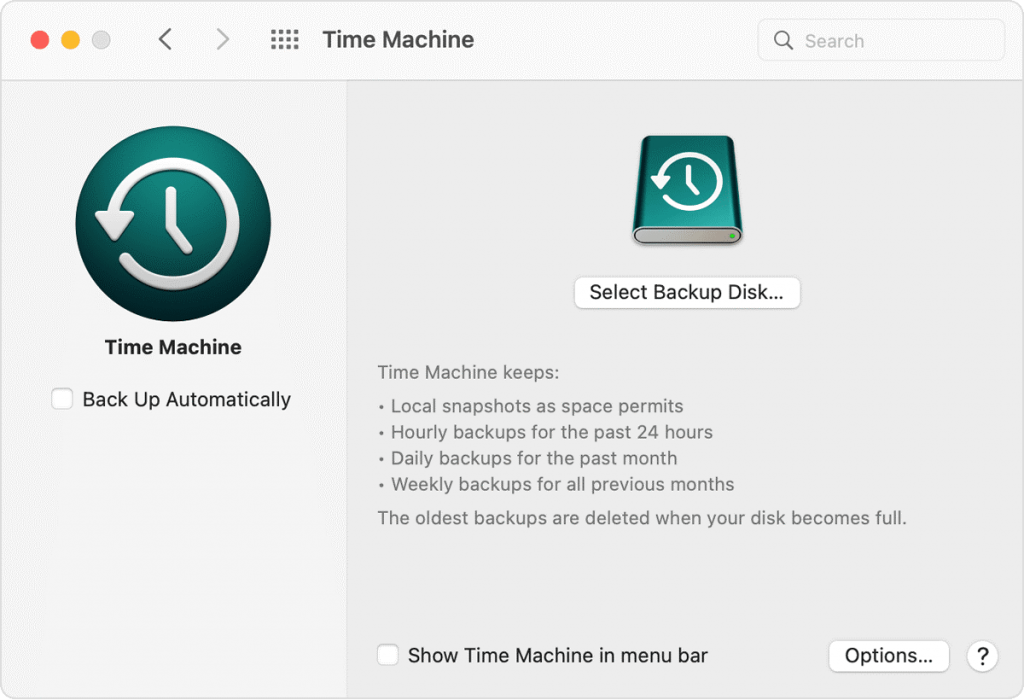
Manage Browser Extensions: Limit the number of browser extensions you use. Unnecessary extensions can slow down your browsing experience and consume system resources.
Use Activity Monitor: Monitor your Mac’s performance using the built-in Activity Monitor. It helps identify resource-intensive processes and applications.
Shut Down or Restart Regularly: Restart or shut down your Mac periodically to clear system caches and refresh system processes.
Avoid Liquid Damage: Keep liquids away from your Mac to prevent potential damage. Spills can cause irreversible harm to your device.
Protect from Physical Damage: Use a protective case for laptops and be careful when handling your Mac to avoid accidental drops or impacts.
By following these tips, you can maintain your Mac’s performance and prolong its lifespan. A well-cared-for Mac will provide you with a seamless and enjoyable computing experience for years to come.
Conclusion
The upside-down question mark on Mac might initially seem puzzling, but it serves an essential purpose in certain languages, particularly Spanish. As a symbol that signifies the start of an interrogative sentence, it holds cultural and linguistic significance.
While it might not be a standard part of the QWERTY keyboard, its accessibility through simple keyboard shortcuts or copy-paste methods allows users to embrace and explore linguistic diversity in our interconnected world. Next time you come across the upside-down question mark, you’ll know that it represents more than just a mere symbol – it’s a gateway to understanding the fascinating world of language and its nuances.
Latest Articles